Big Finish Podcast 2025-04-06 Krynoid Night
Free
Delivery costs may vary depending on location.
Big Finish Productions’ regular newsletter now comes from a new email address – read our guide to make sure you receive it.
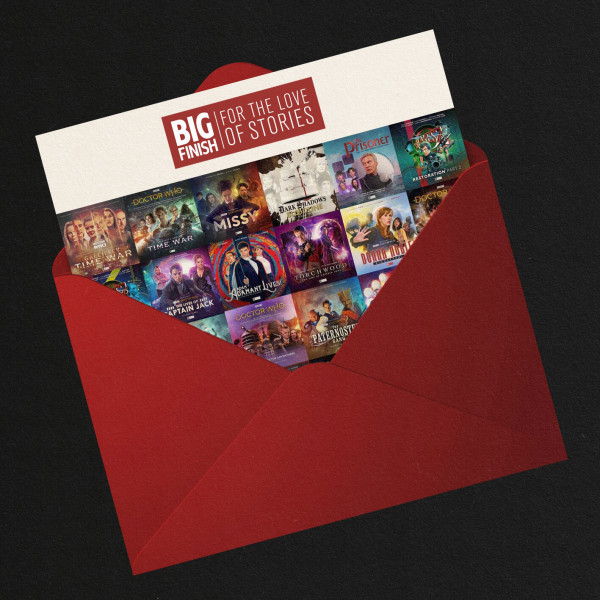
To stay up to date with all the latest announcements, updates, and special offers for Big Finish’s audio dramas, you can sign up to the email newsletter at www.bigfinish.com/pages/v/newsletter-signup
From today, the Big Finish newsletter will be sent using a new system, which will ultimately allow you more flexibility and control over the emails you receive from us.
The emails now come from a different address, so please add [email protected] to your safe senders list to ensure you continue to receive updates.
Below is a guide explaining how to do this in some of the most commonly used email apps.
Gmail (Desktop)
For Gmail users, the most effective way to stop messages from an email address being marked as spam is to set a filter:
Open the Gmail website in your web browser
In the search box at the top, click the “Show search icons” icon on the right-hand side
In the “From” field, enter the sender email address: [email protected]
At the bottom of the search box, click “Create filter”
Check the “Never send it to spam” box
Click “Create filter”
Gmail (Mobile)
Setting filters only works on the desktop version of Gmail, but an alternative method, which works on both mobile and desktop devices, is to add the address as a contact:
In your web browser, go to contacts.google.com
Click the button with the “+” symbol to create a new contact
Enter [email protected] into the “Email” field
Select “Save”
Yahoo
Yahoo Mail users can add an email address as a contact, which will reduce the risk of emails from that address being sent to spam:
Open Yahoo Mail in your web browser
Select the “Contacts” icon
Click “Add a new contact”
Enter [email protected] into the “Email” field
Select “Save”
Outlook
For Outlook users, if you want to add a safe sender, you’ll have to follow these steps from your computer’s web browser:
Open the Outlook website
Select the “Settings” icon (the gear shape) in the top-right corner
Select the “Email” category and the “Junk email” sub-category
Under the “Safe senders and domains” heading, click “Add”
Enter [email protected], then press [Enter] on your keyboard
Click the “Save” button in the bottom-right corner
Apple Mail (Mac)
If you use an Apple email account, the easiest way to mark senders as safe is by adding them to your contacts:
Open the Contacts app on your Mac
Select the “+” symbol, then click "New Contact"
Enter [email protected] into the email field
Click “Done”
Apple Mail (iPhone)
You can also add an email address to your contacts using your iPhone:
Open the Phone app
On the bar at the bottom, click on the “Contacts” tab
Select the “+” symbol to add a new contact
Enter [email protected] into the email field
Click “Done”
While following the above guides will reduce the risk of our newsletter ending up in spam, they’re not guaranteed to work all the time. So, if you have signed up to the newsletter and it doesn’t appear in your inbox, please check your junk folder.
All of the main email apps have an option within the junk folder to mark emails as not junk, and doing so will make it less likely that further emails from the same address will be seen as spam.
If you haven’t yet signed up to the Big Finish newsletter and want to receive regular email updates, you can do so here.